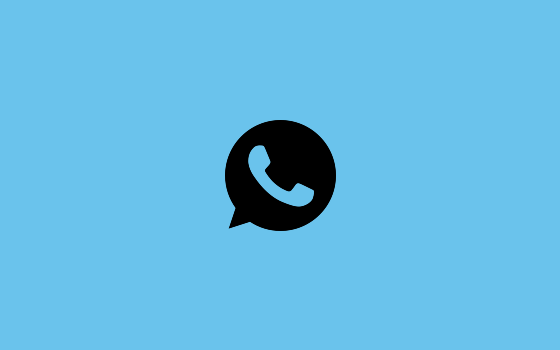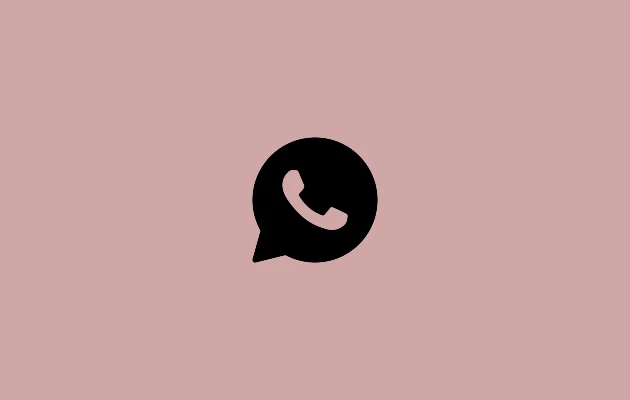WhatsApp does include a call-disabling option, but finding it without making any changes to the program is difficult.
How to Block WhatsApp Calling
Many users decide to block particular callers in order to stop them from ringing. However, there is also a way to stop incoming WhatsApp calls without barring anyone. Continue reading to find out how to turn off various call kinds on WhatsApp.
How to Disable Voice Calling in WhatsApp
You have a few alternatives if you wish to disable WhatsApp voice calls.
Using a Previous Version of WhatsApp
The VoIP calling feature cannot be used if an earlier version of WhatsApp is downloaded because it was not included in those earlier versions. However, make sure you have backed up all of your communications before you delete the most recent version of WhatsApp from your phone.
- Get WhatsApp going on your phone.
- Open the “Settings” menu.
- Go to “Chat Settings” and choose “Chat Backup” to save your chat history.
- Select “BACK UP” from the menu.
- Once you’ve backed up your conversations, download the previous version of WhatsApp (2.12.4 or older) from this website.
- Enter your phone number.
- To recover all of WhatsApp’s conversations, media, and videos, choose “Restore.”
Using A Third Party Application
Note: Using a third-party application is not recommended at all, however, if that is important for you you can give it a try.
Third-party software can be used to stop WhatsApp from making calls. A modified version of WhatsApp dubbed GBWhatsApp contains numerous extra features that aren’t available in the original version, like the ability to turn off voice and video calls. Standard WhatsApp functionality like hiding blue ticks, changing layouts and fonts, and deleting transmitted messages are also available in GBWhatsApp.
- You must first backup all of your WhatsApp chats before using the GBWhatsApp app.
- Get GBWhatsApp now. For the app to properly install, make sure that your phone allows access from unknown sources.
- When installation is complete, restore your conversations, media, and other data from the backup.
- To access the “Settings” area of the GBWhatsApp app, click the three vertical dots in the top right corner of the screen.
- Choose “Other MODS” under “GB Settings” in the menu.
- “Disable voice calls” should be chosen.
Following that, GBWhatsApp will stop all incoming voice calls.
Mute Voice calls
If you don’t want to completely disable WhatsApp calling, you can always mute any incoming audio or video using the app’s built-in feature. The steps below can be used to mute WhatsApp calls:
- Avail of WhatsApp
- Click on the three vertical dots in the top-right corner of the screen to access the settings.
- From the “Notifications” menu, choose “Notifications.”
- Select “None” at the bottom of the page.
- Finally, you can disable it by pressing the “Vibrate” button.
Using this technique, you can turn off all incoming voice calls on WhatsApp.
How to Disable Conference Calls in WhatsApp
Unfortunately, it is not possible to turn off particular conference calls. All you can do is completely turn off audio and video calls. Any of the approaches discussed earlier can be used.
Use an Older Version of WhatsApp
- On your phone, launch WhatsApp.
- Select “Settings” from the menu.
- To back up your chat history, select “Chat Settings” and then “Chat Backup.”
- Select “BACK UP” from the menu.
- You can download the earlier version of WhatsApp from this link after you’ve used the current version to save your chats.
- Enter your phone number here.
- To retrieve all of your WhatsApp messages, media, and videos, choose “Restore.”
Third-Party Application
- All of your WhatsApp conversations should be saved.
- Download GBWhatsApp. For the app to properly install, make sure that your phone allows access from unknown sources.
- Restore your chats, media, and other data from the Backup once the installation is complete.
- Tap the three vertical dots in the top right corner of the screen to open the “Settings” section of the GBWhatsApp app.
- Click “Other MODS” in the GB options after navigating there.
- Select “Remove voice calls.”
How To Disable Video Calling in WhatsApp
It’s not difficult to disable WhatsApp video calls. Two of the strategies previously mentioned can be used to accomplish this.
Install previous Versions of WhatsApp
- Launch WhatsApp.
- Navigate to the app’s “Settings” section.
- To preserve your chats, open “Chat Settings” and choose “Chat Backup.”
- Choose “BACK UP.”
- You can download the previous version of WhatsApp or You can uninstall Updates once you’ve used the current version to save your chats.
- your phone number, please.
- Click “Restore” to get back all of your WhatsApp chats, media, and videos.
Applications from Third Parties
- You should first make a backup of all your WhatsApp conversations before using the GBWhatsApp programme.
- Download GBWhatsApp. For the app to properly install, make sure that your phone allows access from unknown sources.
- Restore your chats, media, and other data from the Backup once the installation is complete.
- Tap the three vertical dots in the top-right corner of the screen to enter the “Settings” section of the GBWhatsApp software.
- Click “Other MODS” in the GB options after navigating there.
- Select “Remove voice calls.”
Installing the Disable WhatsApp Call APK application after downloading it and activating the “Service option” is another alternative if you use an Android device.
You can then go the settings, enable the WhatsApp call option, and then choose the appropriate video calls. The video call will then be immediately canceled and changed to a conventional call if someone wants to video chat with you using WhatsApp after that.
Final Words on WhatsApp Call Blocking
When you get a voice or video call through WhatsApp, your phone will no longer vibrate. Until you explicitly reset it to the default settings, this choice will be in effect.
A new privacy policy that WhatsApp announced at the start of 2021 cast doubt on the app’s dependability. Despite the company’s new privacy policy, users are still receiving unsolicited WhatsApp calls. Use the methods mentioned above to stop calls from unknown numbers.
Have you ever received a WhatsApp call from an unknown number? Have you ever used one of these techniques? Do you know an alternative method for blocking WhatsApp calls? Please share with us in the comments area below.