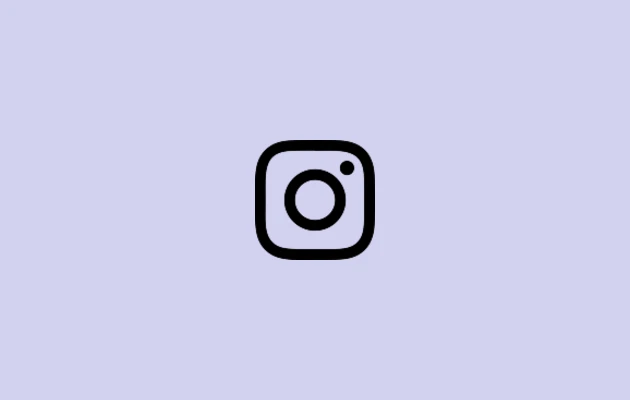Instagram’s Suggested Posts feature was launched to display posts that are relevant to your actions on the app. The majority of these posts are probably influenced by the accounts you follow and your interests.
While some people enjoy suggested items on their feeds, others do not. You may be searching for methods to get rid of ideas if you dislike them. But is this really feasible? In this post, we will learn more about this.
Is It Possible To Remove Instagram’s Suggested Posts on iPhone?
Unfortunately, Suggested Posts on your Instagram feed cannot be disabled.
In general, suggested posts show up right after you’ve finished seeing fresh content from accounts you follow. Even if suggested posts cannot be removed, there are a few ways to avoid this.
How to Get Rid Of Suggested Posts On Instagram
There are few working methods to get rid of the suggested posts on Instagram, you may try these methods that would work the best for you.
Method 1: Switching Feed on Instagram
Instagram gave you more options and control over what appears in your feed in March 2022 by introducing two new feed options: Following and Favorites.
In addition to suggested items, your default feed displays images and videos from accounts you follow. But the circumstances of favorites and following are different.
Posts from people you follow are displayed in Following, while posts from people you’ve added to Favorites are displayed in Favorites. Recent posts appear at the top of both feeds, which display posts in chronological order.
You can eliminate suggested posts by switching to any of these feeds. Additionally, there won’t be any paid advertisements.
Select Following or Favorites after tapping the Instagram logo in the upper-left corner to change your feed.
Method 2: Using Instagram Web
You can use Instagram’s web version on your computer or mobile device if you don’t like suggested posts. The Instagram website does not display suggested posts.
How to Hide Suggested Posts
You can hide unsuitable and irrelevant suggested posts if you still want to use your Instagram app’s default feed.
Step 1: On your iPhone, open the Instagram app.
Step 2: To access the Suggested Posts area, scroll down.
Step 3: Tap the three dots in the upper-right corner of the suggested post that you don’t want to see. Next, choose “Not interested.”
Step 4: Choose a reason for your lack of interest in that position.
As advised, do this again for any incorrect post you come across.
That’s all. Instagram will no longer display as many posts like that.