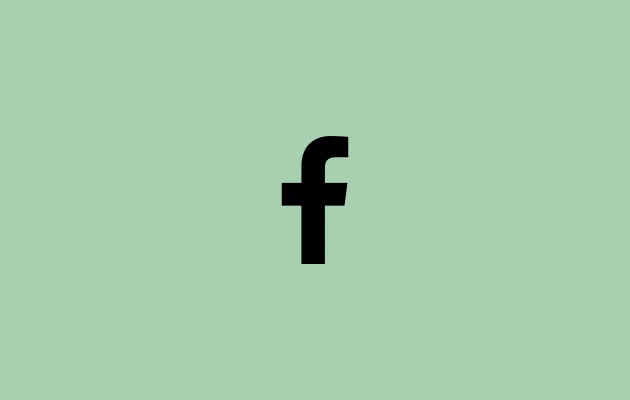You can see your profile as it would appear to the general public (those who are not your Facebook friends) by using Facebook’s View As feature. On Facebook, you have control over who can see the posts you share. Posts can be shared with the entire public, a select group of friends, yourself, and/or the wider public.
Any Facebook user can access the posts you share with the wider audience. You can use the ‘View As’ feature to ensure that no posts on your profile are visible that you would prefer to remain private. You may modify their privacy settings to make sure that no one can view any posts you come across that you do not want the public to see.
You will discover how to view your Facebook profile as public in this article.
How to View As On Facebook 2024
March 2022, a new update: There is no longer a “View As” button on Facebook, as many users have discovered. As of right now, Facebook hasn’t addressed the related issue.
It’s not the first time the feature has vanished, though. Hitc.com claims that Facebook discontinued the “View As” feature in September 2018 because of a security flaw. That was, nevertheless, revived in March 2019.
Therefore, based on the information above, it’s possible that the “Views As” option was temporarily disabled and that it will return later.
The only explanation for the problem is still unknown because Facebook hasn’t made any announcements about the removal of the feature.
Before the latest update made by facebook, the View as feature could be accessed as under:
Using the Facebook Website:
Step 1: Open the web browser on your computer, go to Facebook.com, and sign into your account.
Step 2: To access your Facebook profile, click on your photo in the upper-right corner of the screen on your computer.
Step 3: Under your name, click the emblem with three dots.
Step 4: From the menu, choose the View As option. This will now show your profile page as it would appear to non-friends on Facebook.
By selecting the Exit View As option found in the banner, you can disable the View As mode.
Using the Facebook mobile app:
Step 1: Open the Facebook app on your Android or iPhone, then tap the menu with three lines.
On Android smartphones, the three-line menu will show up in the top-right corner of the screen; on iPhone, it will show up in the bottom-right corner.
Step 2: To access your profile, tap your display name or select See your profile.
Step 3: Choose View As by tapping the three tiny dots that appear beneath your name. This will now show your profile page as it would appear to non-friends on Facebook.
On Android smartphones, you can exit the View As mode by tapping Exit View; on iPhone, you can tap the cross icon.
View As a Feature on Facebook
You might discover information on your Facebook profile that you would want not to be seen by users who are not your friends. You don’t need to worry, though, because you can quickly resolve the problem by either removing the post entirely or altering its private setting.