Are you in an area where it’s nearly impossible to connect to a wifi network? Well, this is a predicament that most of us encounter frequently.
However, if you have a mobile device with you, you don’t have to worry. All you have to do is turn on a hotspot and link your gadget to it. On Android, this is easy to do, but what if you have an iPhone?
You may be having trouble discovering a hotspot on your iPhone if you’re a new user. Compared to Android, connecting a device to an iPhone’s personal hotspot is a little trickier.
Let’s figure out how to link your other devices to your iPhone and activate its hotspot.
How to Enable Hotspot On iPhone
The process of turning on a hotspot is the same whether you’re using an older or more recent model of the iPhone.
Make careful to disable Wi-Fi if it is enabled on your phone because a hotspot needs your internet connection. You can continue after you’ve finished this.
Step 1: Activate mobile data. Toggle the Mobile Data symbol after opening the Settings app on your iPhone and tapping Mobile Data.
Step 2: Under Mobile Data Options, select Personal Hotspot.
Step 3: Press the toggle icon to enable Allow Others to Join. On the same page, you will see your Wi-Fi password.
Now, you may use Wi-Fi to link your other devices to your iPhone’s hotspot.
Note: Until your device is connected, it is advised that you remain on the Personal Hotspot page in Settings. Otherwise, you might not be able to find the hotspot if you return.If your hotspot isn’t discoverable, you might need to navigate to Personal Hotspot in Settings, even though the Allow Others to Join option is constantly maintained ON.
Alternate method to Turn on Personal Hotspot
Step 1: To access the control center on your iPhone, swipe down in the upper-right corner.
Step 2: Activate mobile data.
Step 3: Launch the Settings application.
Step 4: Select Personal Hotspot.
Step 5: Click the Allow Others to Join toggle option.
You can now connect your devices by USB, Bluetooth, or Wi-Fi after turning on the hotspot.
All connected devices will be removed if you turn on Wi-Fi on your iPhone while the hotspot is active.