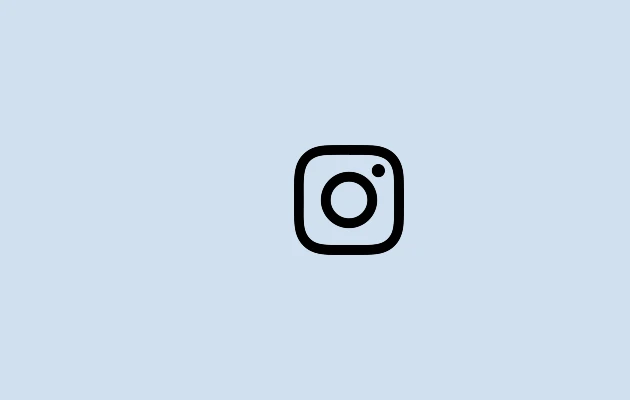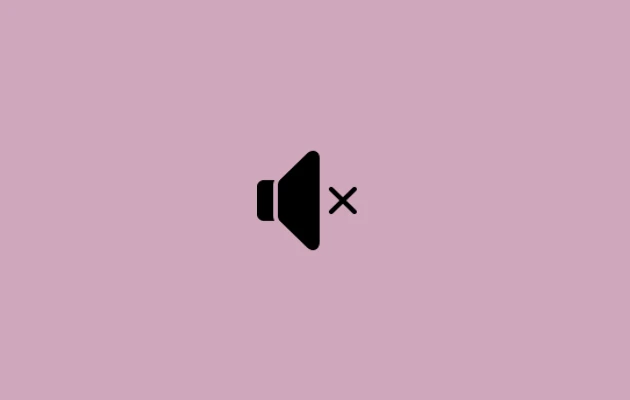When exploring our Instagram feeds, we frequently click on links posted in Direct Messages or Instagram Stories, as well as links found on someone’s bio.
To see these URLs, use the inbuilt web browser in the Instagram app. As a result, using your default web browser, you are unable to view the history of every link you have clicked on the Instagram app. This holds true for both iPhone and Android smartphones.
Thankfully, the Instagram app saves a history of every link you click on. This will allow us to return to the links at any time.
All of the links you have ever clicked on are listed in the “Your activity” section of the Instagram app. The program lets you hide some or all of the links from the history in addition to viewing and reviewing all of the links you’ve already clicked.
How to View The Visited Links On the Instagram App
Step 1: On your iPhone or Android smartphone, tap the Instagram app icon to open the app.
Step 2: To reach your profile page, tap your display profile image. It will show your display picture in the lower-right corner of the screen.
Step 3: Select the three-line menu icon located in the upper-right corner of the profile area by tapping it.
Step 4: There are some options shown once you hit the menu icon. Choose the “Your activity” option.
Step 5: Choose the links you’ve already looked at.
All of the links you have ever viewed on Instagram will now be visible to you. Links that you have visited will show up in chronological order.
The links’ images, URLs, titles, and dates will also be visible to you. By tapping any of these links, you can return to them.
Delete the Link History on Instagram
You can also take down the links you’ve clicked on Instagram. If you wish to avoid overcrowding the Links Page with irrelevant links, this may be helpful.
Long-press the link and select Hide if you’re using an Android device. Swipe left on the link and select Hide on iOS.
To remove all links from the history, press Hide History and choose Hide. This will take down the links on this page completely.
Please take note that once the links are hidden, they cannot be recovered and will be permanently erased. Although it reads “Hide,” there is no way to make the links visible again.
Is It Possible to View Instagram’s Visited Links on a Desktop?
Yes, to put it briefly. In contrast to the Instagram app, links on the desktop version of Instagram are opened using your default web browser. As a result, by viewing your browser’s history, you can see and revisit any link you’ve visited on the Instagram desktop.
But unlike the Instagram app, the links are not sorted in a logical order. To locate the links you’ve clicked on the Instagram website, you must manually look through your browser’s history.