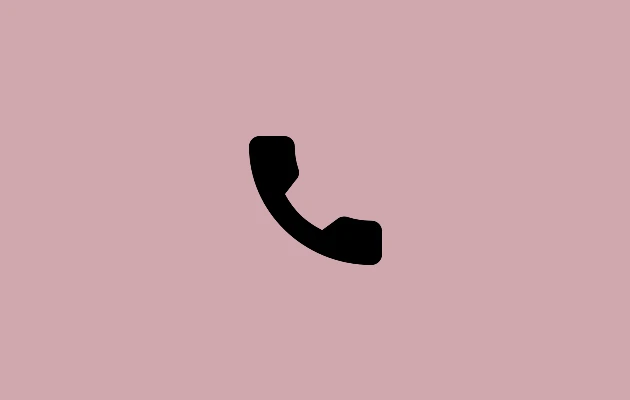On the Samsung Keyboard, there are two different types of symbols or icons: special characters and tool icons. Both of them can be removed completely.
There are three different methods to do the same, and all of them are listed below:
Turn off Special Characters in Samsung Keyboard
Go to Settings > General Management > Keyboard list and default > Samsung Keyboard > Layout > switch off Alternative characters to stop special characters from appearing up on your keyboard.
Nonetheless, the special characters will continue to appear, therefore this won’t deactivate the long press feature. Unfortunately, it is not possible to completely disable special characters; however, you can adjust the keyboard’s hold time. This will decrease the amount of unwanted or special character typing in your text since you will have to press the keyboard keys for a longer period of time before accented characters appear.
In order to do that, navigate to Settings > General Management > Keyboard list and default > Samsung Keyboard > Feedback, swipe, and touch > Keyboard touch and hold delay. Choose Long or use the Custom option to set any other time.
Important Note: You may personalize your keyboard using Samsung’s Good Lock software by using the Keys Café module. See more of Good Lock’s customization options for your phone.
Remove an Icon From the Keyboard Toolbar
It’s simple to remove any icon from the toolbar of the Samsung keyboard. Press the three-bar symbol after opening the keyboard. The icon can then be removed by holding and dragging it from the toolbar to the bottom panel. This technique can also be used to eliminate the keyboard’s AI button (Stars).
Recommendation Get familiarised with the Samsung Galaxy phone’s clipboard feature.
Turn off the Keyboard Toolbar Completely
You can totally remove the toolbar if you want no icon to appear over the keyboard. To disable the keyboard toolbar toggle, navigate to Settings > General Management > Keyboard list and default > Samsung Keyboard.