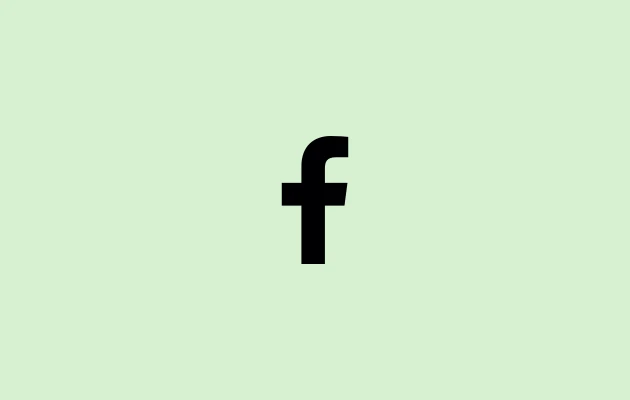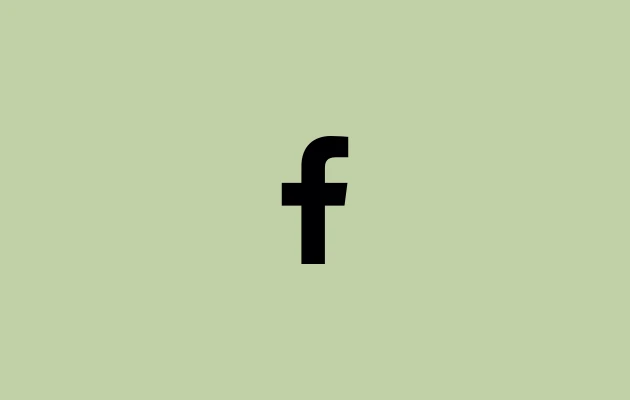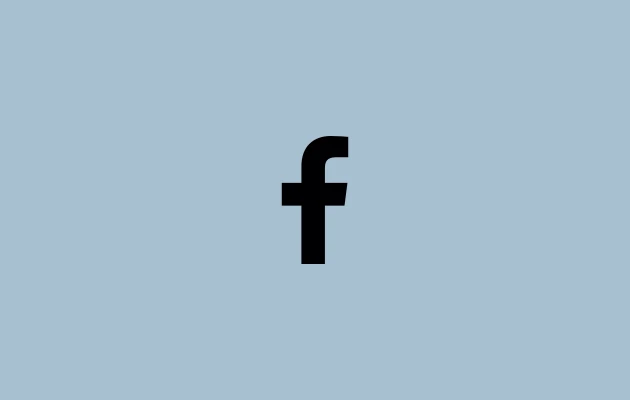Facebook’s Check-ins feature allows users to keep track of the locations they have visited within a given area. Check-ins alert others of the user’s visit to a certain area when they share a new post that includes the location of that place. It’s a means to inform your pals about your travels and new destinations.
If a user posts a post with a location in it and the check-ins are made public, the program activates the check-in feature by default. That being said, adjustments and configurations can be made to some extent. It is possible to remove the check-ins’ visibility fully.
How to Remove Check-Ins On Facebook
You have the option to modify the edits or even remove the check-ins if you prefer to keep your personal information private and don’t want to publish the check-ins even after sharing the posts.
The Facebook app allows you to remove check-ins by following a few easy steps:
Step 1: Login – If you are not logged in, log in to your Facebook account. This will bring you to Facebook’s home screen.
Step 2: Tap the Menu Icon – Tap the menu option (three horizontal lines) in the upper-right corner of the application.
Step 3: Tap or Click Your Name, which appears at the top. It will direct you to your Facebook profile page when you click on it.
Step 4: Locate the Post – After you go on your profile page, quickly browse through all of the posts that include a location and select the precise one you wish to delete.
Step 5: Click the Three Dots – There are three dots in the upper right corner of the article that indicate where you need to click. When the dots are clicked, a drop-down menu shows.
Step 6: Click Edit Post – To edit the post you shared earlier, touch the Edit post option when the menu displays. All of the modifying options for the post display when you click Edit post.
Step 7: Click the Icon for Check-In – There is a check-in option (shown by a red location icon) at the bottom of the Edit post-panel. Another page will show up on the screen when you click on the choice. You may also choose to tap the location name that appears after your name.
Step 8: Eliminate the Location – The location name will show up with a cross (×) to the right of it. To delete the location, tap the cross icon.
Step 9: Click Save – To save the changes you made, click the SAVE button in the upper right corner of the Edit Post page. You will now be returned to that page. By eliminating the check-ins from the post, it will preserve the post.
Can You Hide Check-Ins On Facebook?
It is not possible to remove a post’s location only. But, as previously mentioned, you can change the location to a different one or delete it entirely.
Additionally, you can alter the post’s privacy or delete it. In order to modify privacy, select “Only Me” from the list of options by tapping Edit Privacy, as indicated in Step 6 of the screenshot above. Choose the Move to Trash option to delete.
These easy actions might be quite useful in making the modifications and eliminating the check-ins from your posts.